You can set up bots to run in your Twitch channel or Discord server that will post direct links to terms on this website. If you would like users to be able to type !glossary safe jump and receive a link directly to Safe Jump, follow the instructions on this page. At the bottom of this page, I also show you how to set up shortcuts to search directly from your browser.
You need to set up a command that can take an argument string (with + or %20 between each word) and append it to the URL https://glossary.infil.net/?t=. Here's how to do it for a few common Twitch bots. If you know how to do it for a bot not listed, use the Contact page to tell me how, and I will add it here.
Go to your Moobot control panel and create a new command that looks like this:
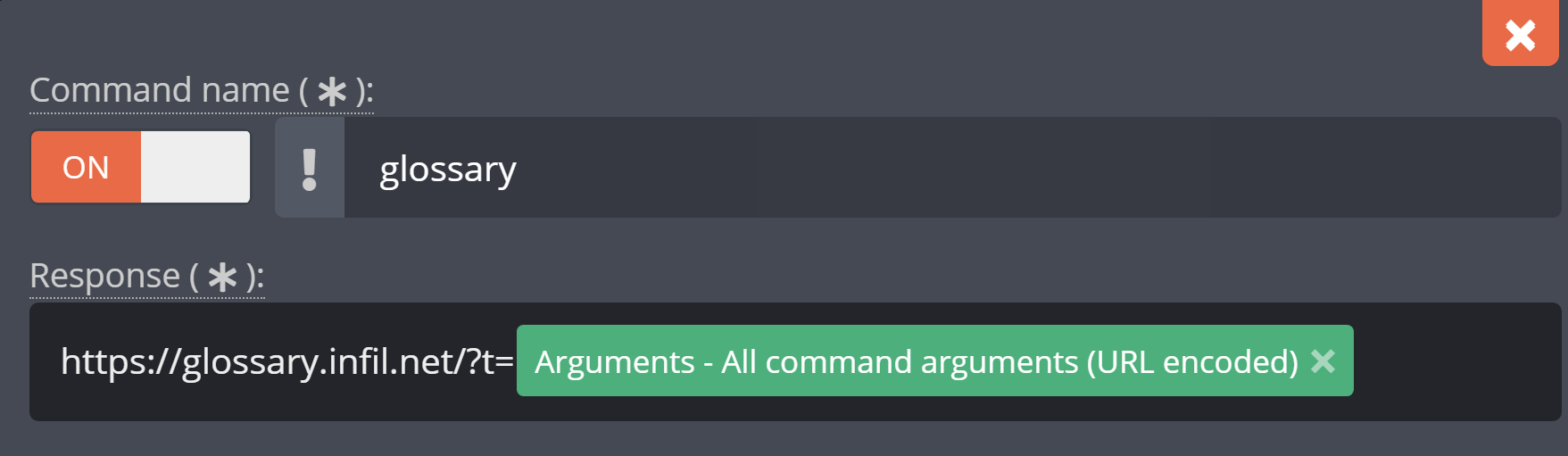
Here's the text if you'd like to copy-paste it: https://glossary.infil.net/?t= . The arguments must be "URL encoded" or else it will only take the first word of the user's term. It will look like this in your Twitch chat:
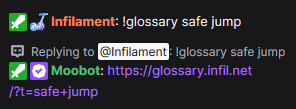
If you just type !glossary without a term, it will send you directly to the main page.
Go to your Nightbot control panel and create a new command that looks like this:
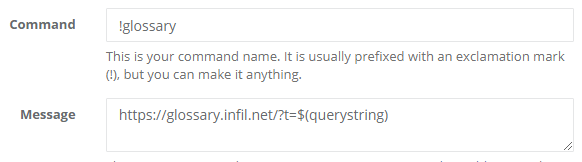
And here's the text for copy-pasting:
https://glossary.infil.net/?t=$(querystring)
Go to your StreamElements control panel and create a new command with the following response:
https://glossary.infil.net/?t=${queryescape ${1:}}
In the Streamer.bot application, create a new Action of type "Twitch" > "Chat" > "Send Message to Channel". In the message field, enter this text:
https://glossary.infil.net/?t=%rawInputUrlEncoded%
Then switch to the Commands tab and create a new command with your chosen text (for example, !glossary), then click the Action button and assign the action you just made to this command. To see a video explanation of this process, click here.
Create a new command, perhaps calling it "Glossary" and entering the Chat Trigger as "g" or "glossary". At the bottom-left of the window, change "Action" to say "Special Identifier" and press the + key to add it.
You'll see two new text fields in this Special Identifier window. In the "Special Identifier Name" text field, type allargs. In the "Replacement Text" text field, type urlencode($allargs). Then, go back to your Chat Message window, and in the "Chat Message" text field, type https://glossary.infil.net/?t=allargs. The command you typed in Chat Trigger should now work.
Like with Twitch, we need a way to take the arguments from a user's message and convert them to a URL, and we need a bot that can set up a custom command. There are many bots that can do this, but here are step-by-step instructions that will configure Yet Another General Purpose Discord Bot (YAGPDB) to do this for us.
Follow the basic instructions on this page: https://docs.yagpdb.xyz/getting-started. This will invite the bot to your server, although no commands will be set up yet. Your Discord account will need the "Manage Server" permissions for the server you're trying to invite the bot to.
After you've logged in and added the bot to a server, go to the Core menu on the YAGPDB website and select "Custom commands":
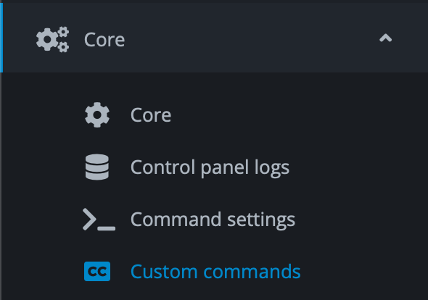
Then, type "glossary" (or your preferred command) in the "Trigger" field, and enter this code into the "Response" field:
{{ if .CmdArgs }}
{{ $allArgs := .CmdArgs }}
https://glossary.infil.net/?t={{ joinStr "%20" $allArgs}}
{{ else }}
The Fighting Game Glossary: https://glossary.infil.net/
{{ end }}It will look like this when you're done:
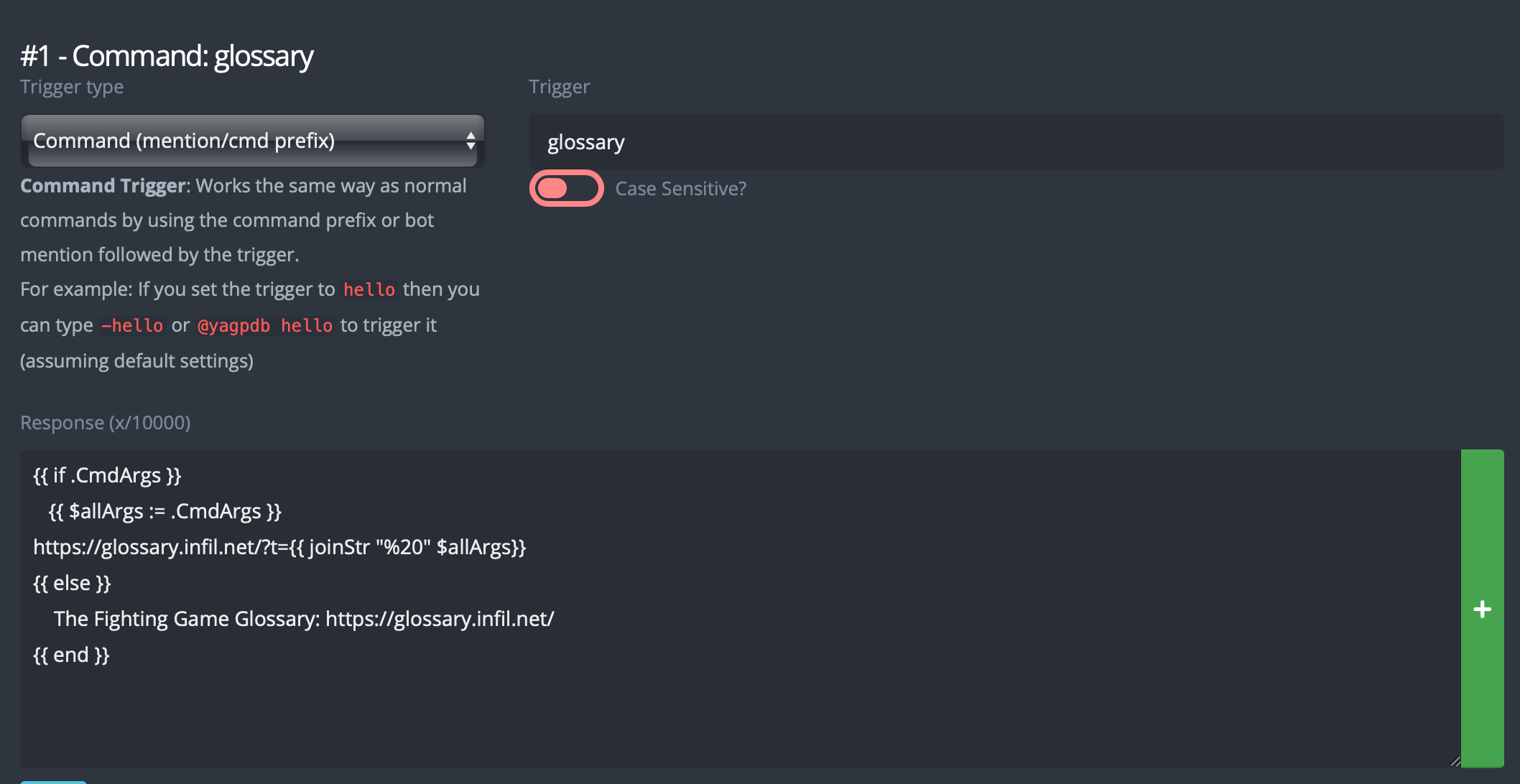
Change the prefix to be ! (if you want). It will be under the Core menu and "Command settings":
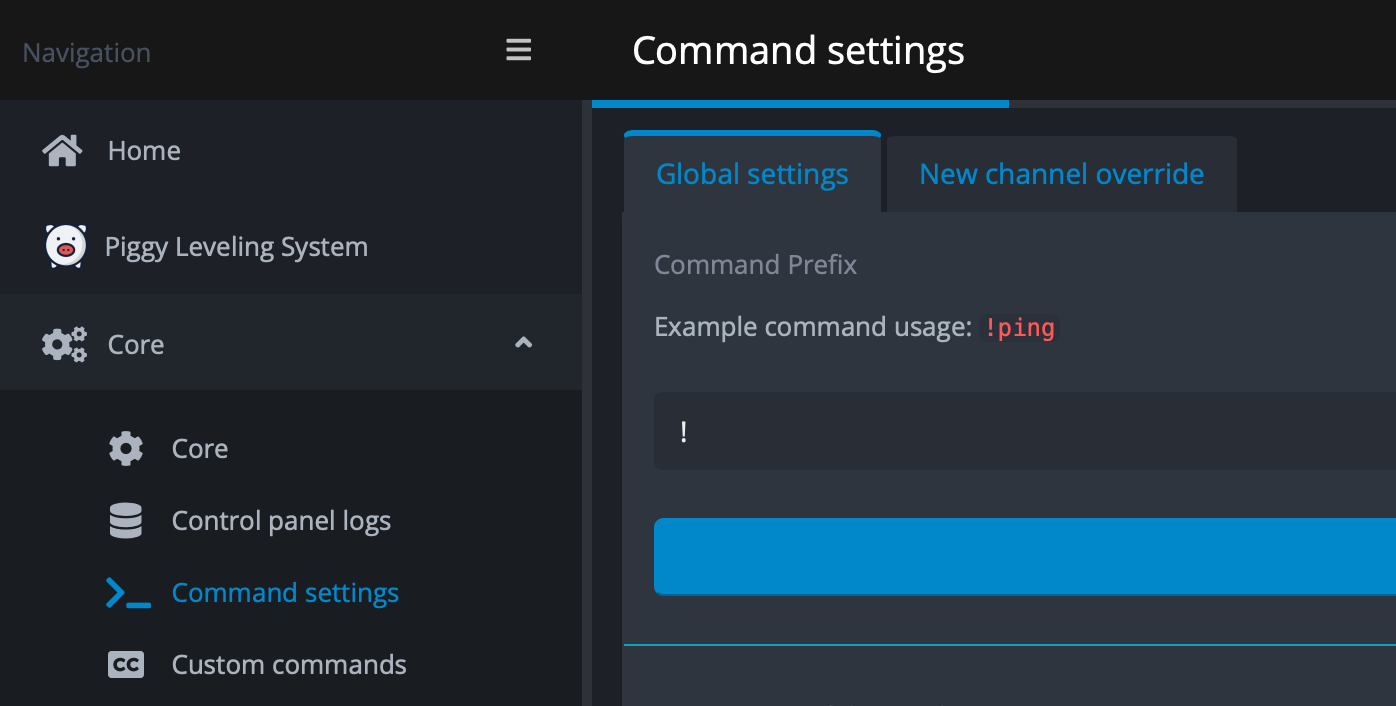
And that should do it! If you like, you can rename the bot to Glossary Bot (or whatever you like) by right-clicking the bot's name and changing its nickname, just like any Discord user. The bot will now work like this:
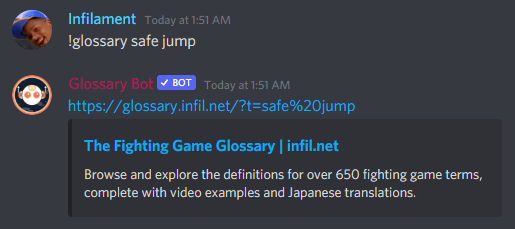
YAGPDB comes with a bunch of other commands and features that perhaps you don't want in your Discord channel. If you want the bot to execute only this custom glossary command and nothing else, you can disable all the other features.
In the Core menu and "Command settings", scroll down a bit and turn off the "All commands enabled?" option. This disables every command the bot is programmed for (including the !glossary command we just made). Then, below that, create a new "Command override" and set it to allow only "CustomCommands", which turns !glossary back on. It will look like this when you're done:
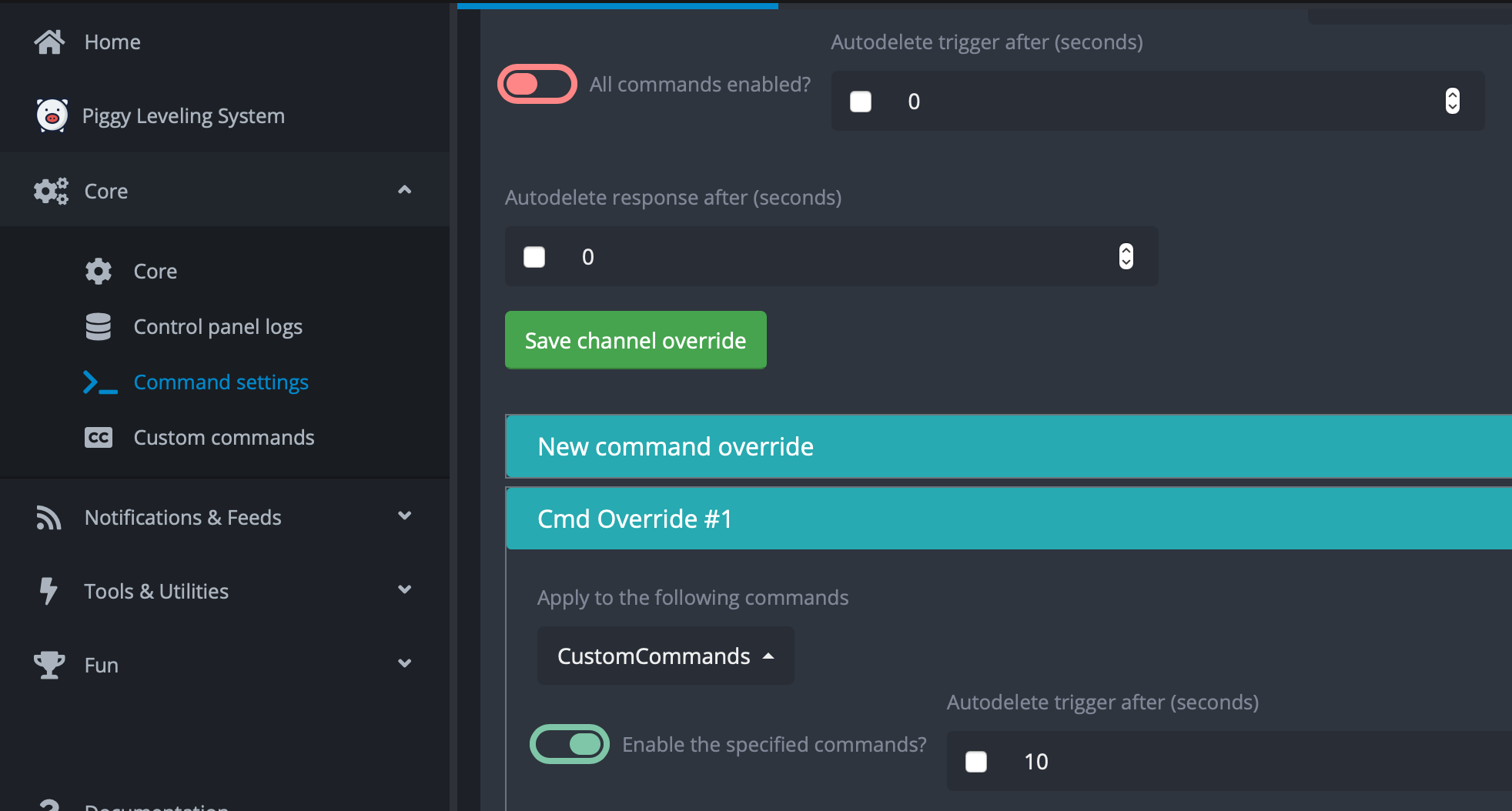
While not a bot per se, you can also set up your browser to automatically search the glossary using a keyword. This can really speed up searching terms, since you don't have to open the website first. The steps below will let you type fgg safe jump directly in your browser's address bar and be taken right to the page for Safe Jump.
In Firefox, this is quite straightforward. Press Ctrl+B to open up the Bookmark panel. Right click on where you want to store this bookmark (for example, "Other Bookmarks"), and click "Add Bookmark...". Then, enter the following information:
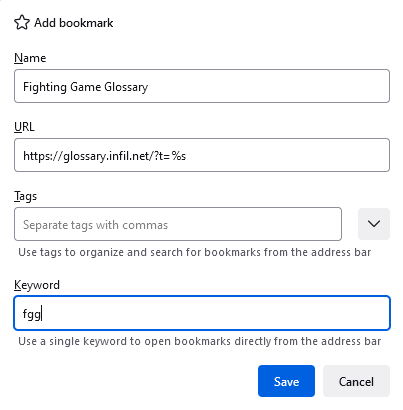
Here's the text for you to copy: https://glossary.infil.net/?t=%s. The important part is that "Keyword" at the bottom, this is going to be the shortcut to access this bookmark in the browser.
Chrome doesn't have bookmark keywords in this way, so we need to set up a "search engine". Type chrome://settings/searchEngines in your address bar. In "Other search engines" midway down the page, click the Add button, and enter the following information:

Here's the text for you to copy: https://glossary.infil.net/?t=%s.
I currently do not have plans to make an API to access the text of terms programatically. Making a robust set of tools to do that would stretch me too thin as a creator. Plus, accessing a term through the site itself will let you see the videos and browse using the hotlinks. These important features of my site would be lost if the raw text was returned via an API. Thanks for your understanding!